Display
Settings for the visualization of the rig in the Scene View. Can be used to show and hide various things.
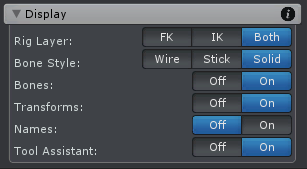
Config Mode - Display
| UI Element | Description |
|---|---|
| Rig Layer | Shows/hides the rig layers. There are 2 rig layers: The Forward Kinematics rig layer and the Inverse Kinematics rig layer. |
| Bone Style | The style in which bones and transforms are rendered.
|
| Bones | Shows/hides all bones in the Scene View. |
| Transforms | Shows/hides all transforms in the Scene View. |
| Names | Shows/hides the names of all bones/transforms in the Scene View. |
| Vertex Weights | Shows/hides the vertex weights visualization. The vertex weight is a value between 0-1 indicating how much that vertex is affected by a bones orientation. Vertex weights are applied during skinning. Transforms have no vertex weights. When a bone is selected its vertex weights are displayed using the color gradient defined in the options. Note: Bones overlay the vertex weight renderer. It may be necessary to hide bones while inspecting vertex weights. |
| Tool Assistant | Shows/hides the Tool Assistant. The Tool Assistant is a small window displayed in the current selected Scene View. It provides additional information and input possibilities for the current selected tool. |
