Mirror Mapping
The mirror mapping defines which bone/transform should map to which bone/transform on the other side (e.g. "Right Hand" maps to "Left Hand). It is used by the Pose Mode features Copy to Other Side and Mirror Editing. The mirror mapping configuration dialog is opened by clicking on the Mirror Mapping button in the Rig Hierarchy (see above).
An initial mirror mapping is automatically created when a new GameObject is applied to the Pose Editor. An automatic mapping algorithm estimates the mirror mapping based on the bone/transform hierarchy. It delivers perfect results most of the time, but due to the fact that there are so many different ways a rig can be composed it is not possible that the algorithm produces 100% correct results for every model. Thus sometimes it may be necessary to correct the mapping by hand using the configuration dialog below. The automatic mapping feature can also be used via the configuration dialog shown below.
Important: When custom joints/transforms are created the mapping is not updated automatically.
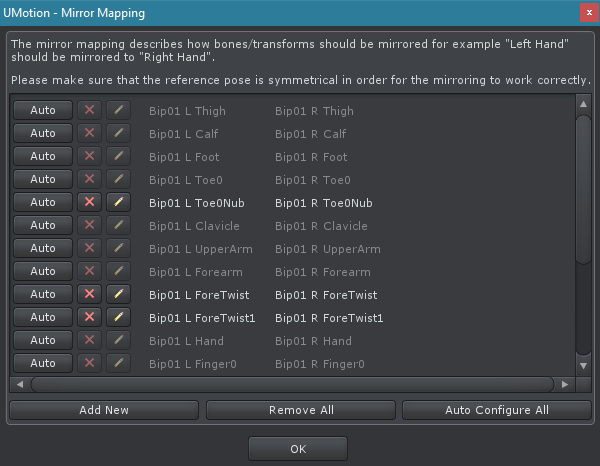
Mirror Mapping - Configuration Dialog
The mapping is always bidirectional. That means that for example "Left Hand" maps to "Right Hand" is also applied the other way around. The mapping of humanoid bones is hard coded (thus always correct) and can't be edited.
| Button | Description |
|---|---|
| Auto | Automatically generates the mapping for all child bones/transforms by using the automatic mapping algorithm. |
 |
Deletes the mirror mapping entry. |
 |
Opens a dialog window to edit the mirror mapping entry. |
| Add New | Opens a dialog window to add a new mirror mapping entry. |
| Remove All | Removes all mirror mapping entries. |
| Auto Configure All | Automatically generates the mapping for all bones/transforms in this UMotion Project file by using the automatic mapping algorithm. |
