Curves View
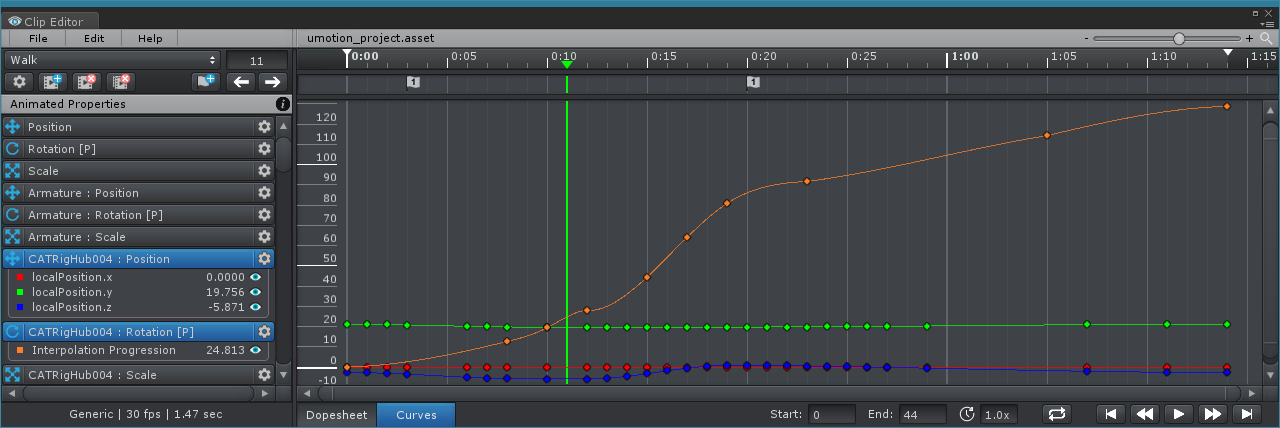
Curves View with 2 selected properties
The Curves View displays the curves of a selected animated property. It is also possible to select multiple animated properties.
The selected animated properties automatically expand in the animated properties list showing all channels that are related to the specific property.
- The current value of each channel is displayed at the right side.
- The color of the curve is displayed before the channel name.
- By clicking the eye symbol, a channel can be shown/hidden in the Curves View.
Selected keys can be dragged making it possible to change the frame and value of a key. When holding SHIFT while dragging a key only the value is changed. When holding ALT while dragging only the key's frame is changed.
If the Chain Neighbor Keys option is selected in the Project Settings (enabled by default), the following operations are always executed for every key at the same frame of every channel: Dragging along the time/frame axis, copy, cut, paste, delete and insert.
If an animated property is set to Quaternion Interpolation the key's values can't be edited. It is possible to manipulate the tangents, but it's strongly recommended to keep the tangent mode the same for every channel at the same frame. Also the Free mode should not be used as it will produce unexpected rotations.
Depending on the current tangent mode of the key the tangent handle may be available. By clicking and dragging the white dot on the tangent handle, it is possible to manipulate the left/right tangent of the key. That way it is possible to for example smooth the movement between two keys.
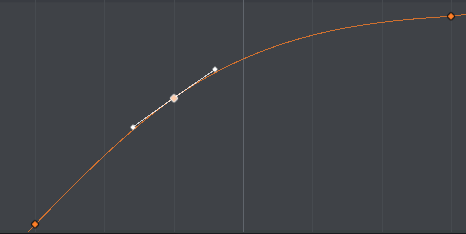
Tangent Handle
