Channels
The Channels List displays all channels of the current selected joints/transforms:
- Position channels
- Rotation channels
- Scale channels
- Constraint channels
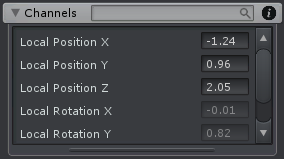
Pose Mode - Channels
By using the search box at the top it is possible to filter the channels of the selected joints/transforms by name. By clicking and dragging on the resize drag handle at the bottom, the size of the Channels view can be changed.
Channel values can be edited by using the input field or by clicking and dragging over the channel name. In some cases channels are read only (like if the rotation mode is Quaternion or Progressive Quaternion).
If a channel value is modified but not keyed, it is displayed with the modified color set in the Options (default: Red).
By right clicking on the channel name, a context menu appears with several options:
| Menu Item | Description |
|---|---|
| Reset Channel | Resets the not keyed modification of the channel (e.g. localPosition.x). |
| Reset Property | Resets the not keyed modifications of every channel of the property (e.g. localPosition.x, localPosition.y and localPosition.z). |
| Zero Property | Resets every channel of the property to zero (e.g. localPosition.x, localPosition.y and localPosition.z). |
| Key Channel | Creates a key for the channel that was clicked at the current frame (e.g. localPosition.x). This is only possible if Chain Neighbour Keys is disabled in the Project Settings. |
| Key Property | Creates keys for every channel value of the property (e.g. localPosition.x, localPosition.y and localPosition.z). |
| Select Property in Clip Editor | Selects the property in the Animated Properties List in the Clip Editor. |
| Select Property Keys in Clip Editor | Selects the property and all keys at the current position of the frame cursor in the Clip Editor. |
