Animation
Tools for adding keys to the current animation clip.
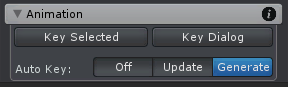
Pose Mode - Animation
Key Selected
Creates keys for the selected joints/transforms at the current frame. When clicked, a context menu appears providing the following options:
| Menu Item | Description |
|---|---|
| Key All Modified | Keys all properties of the selected joints/transforms that have modifications. |
| Key All | Keys all properties of the selected joints/transforms. |
| Key Position | Keys all position properties of the selected joints/transforms. |
| Key Rotation | Keys all rotation properties of the selected joints/transforms. |
| Key Scale | Keys all scale properties of the selected joints/transforms. |
| Key Constraints | Only visible if a selected joint/transform has a constraint applied. |
Key Dialog
Opens a dialog window that shows a list of all animated properties with filtering options to choose which animated properties should be keyed.
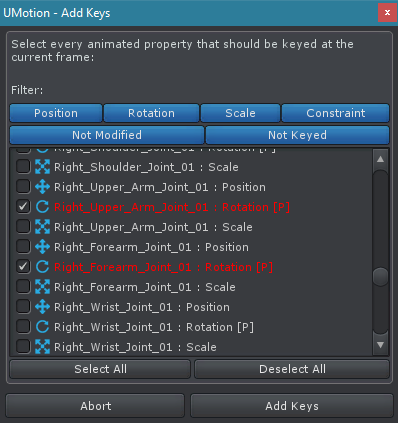
Add Keys Dialog Window
Filter
When a filter is enabled (button is highlighted) the appropriate properties are visible in the list.
| Filter | Description |
|---|---|
| Position | When enabled position properties are visible in the list. |
| Rotation | When enabled rotation properties are visible in the list. |
| Scale | When enabled scale properties are visible in the list. |
| Constraint | When enabled properties of constraints are visible in the list. |
| Not Modified | When enabled properties that don't have modifications are visible in the list. |
| Not Keyed | When enabled properties that have no key in the current animation clip are visible in the list. |
Buttons
| UI Element | Description |
|---|---|
| Select All | Selects every animated property currently visible in the list. |
| Deselect All | Deselects every animated property. |
| Abort | Closes the dialog window without adding keys to the animation clip. |
| Add Keys | Adds key for all selected animated properties to the animation clip at the current frame and closes the dialog window. |
Auto Key
Auto key updates/creates keys automatically at the current frame when a property is changed. Changes can be made via the Pose Tools in the Scene View, by manipulating values directly in the Channels View or any other function that manipulates a properties current value.
There are 3 different auto key modes:
| Mode | Description |
|---|---|
| Off | No automatic keying. Keys need to be created and updated manually. |
| Update | Automatically updates the value of an existing key at the current frame. |
| Generate | Automatically creates a new key or updates the value of an existing key at the current frame. |
