Clip Settings
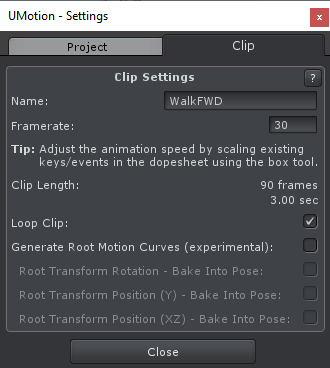
Clip Settings Window
| UI Element | Description |
|---|---|
| Name | The name of the clip. |
| Framerate | The current framerate in frames per second (default: 60). Changing the framerate does not adjust the keys/animation events. In order to maintain the same speed/duration of the animation clip, use the box tool (i.e. the blue bars next to selected keys/events in the dopesheet) to scale all keys/events accordingly (e.g. changing framerate from 30fps to 60fps means that the keys need to be scaled up by a factor of 2). |
| Clip Length | Shows the total clip length in frames and seconds (read only). |
| Loop Clip | When enabled, the exported clips loop flag will be set. This will loop the clip when added to an animator controller. Furthermore the auto/clamped auto tangent mode is changed in such a way, that the first and last key's tangent loop seamlessly. |
| Generate Root Motion Curves | When enabled, UMotion will generate the root motion curves for humanoid *.anim files directly instead of Unity. Use the settings below instead of the settings usually shown in the Inspector of the exported *.anim file. Not supported for projects of type generic or when exporting to *.FBX. |
| Root Transform Rotation - Bake Into Pose | Bakes the root motion rotation into the animation. That means that when the animation loops, the character's rotation will be reset to the starting rotation. |
| Root Transform Position (Y) - Bake Into Pose | Bakes the root motion y position into the animation. That means that when the animation loops, the character's y position will be reset to the starting value. |
| Root Transform Position (XZ) - Bake Into Pose | Bakes the root motion x and z position into the animation. That means that when the animation loops, the character's x and z position will be reset to the starting value. |
